I didn't even know those existed, I'll give them a read through, thanks, you've been very helpful.
Midgardsormr is right. Just click once on the Foreground color and set your values like the image bellow and you will have "50% grey". You can again make the layer using the foreground color that you know have set or use the fill tool.
Also for the most part most questions you are asking are general software use related issues. We are more then happy to help and answer the questions. But I like someone who tries and teach themselves as well. Here is GIMP's tutorials on the use of the software may wanna refer to it to learn the software as your trying out mapping. I personal referred to it when I wasn't sure on the use of one of the software's tools and more often then not it answered my questions.
Cheers, Julien
Battlemaps, Town Maps, Tutorials.
All my maps and content are posted and published under this Creative Commons License.Click Here for information on licensing.
I didn't even know those existed, I'll give them a read through, thanks, you've been very helpful.
Last edited by crackerjake; 11-07-2010 at 08:10 PM.

Hi, having 2 areas of difficulty with my rivers which I hope someone can help me. When I draw my rivers from the mountains they vanish when they reach the dirt area at the coast. Also I need idiot-level guidance re: how to bevel them.

RobA,
While I have you...perhaps you can help with another question. I have been following along with your 4-part tutorial on land making and I am stuck on a section in part 2; the Mountains area...as follows:
My question: Are you saying to copy the image to a new file and then pasting from the new file back into the original one?Now we want to create a heightfield from this. The easiest way I have found to do this is to copy the current visible image (B|Edit->Copy Visible)/B then paste it (CTRL-V) to
a floating selection. Click the New Layer button to get it on its own layer rather than a
floating layer. Now stretch the colour range out (B|Color->Auto->Normalize)/B:
Thanks!
Viper
Last edited by Viper; 12-02-2010 at 11:01 PM.
My tutorials: Using GIMP to Create an Artistic Regional Map ~ All My Tutorials
My GIMP Scripts: Rotating Brush ~ Gradient from Image ~ Mosaic Tile Helper ~ Random Density Map ~ Subterranean Map Prettier ~ Tapered Stroke Path ~ Random Rotate Floating Layer ~ Batch Image to Pattern ~ Better Seamless Tiles ~ Tile Shuffle ~ Scale Pattern ~ Grid of Guides ~ Fractalize path ~ Label Points
My Maps: Finished Maps ~ Challenge Entries ~ My Portfolio: www.cartocopia.com

RobA,
That's what I thought you meant, but the extra letters confused me at first. I am assuming it must have been html code that was in part of the tutorial.
Thanks
Viper

Hello,
My first post here. I know it has been said many times in the thread, but this is a really excellent tutorial.
This was my first attempt at using GIMP and I am happy with the result.
The mountains are a bit off, and I did some hand painting for a swamp because I could not get the textured layers approach of the forests and mountains to look 'swampish' enough.
Still, thanks for the excellent introduction to the software, and mapping.
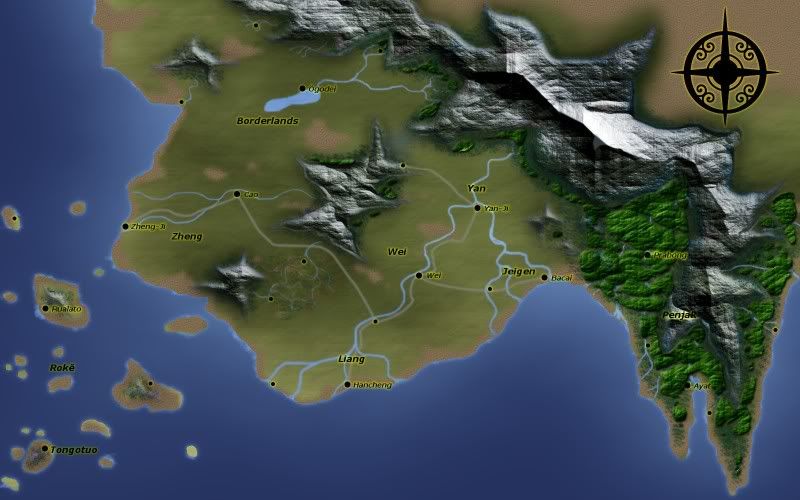


Very Nice !! if your looking for a bit of feedback the tops of your mountains are pretty sharp. But all in all a excellent job
I am the breath of Dragons...The Song of Mountains...The Stories of Rivers....The Heart of Cities.... I am A Cartographer....
Finished Maps
Kingdom Of Shendenflar Campaign Setting (WIP)

Everything I post is free for use and redistribution under the Creative Commons Attribution-Noncommercial-Share Alike 3.0 licence, except where noted otherwise in the thread.

Hello,
I just went through this tutorial the second time and did the linked to mountain and tree tuts as well as the incscape river one and this is the first map ever I am almost happy with. It is still only a training piece so I did not bother putting names on it. Only thing that really buggers me are the mountains, for some reason I am unable to get that roughed up look going. But Practice will make perfect. A big thank you to all the authors of these tutorials, I would have never believed I could make maps with such details. You are all amazing!


I am pretty new to gimp so bare with me here. I was able to do all the steps easily until I came to the part about blending. I first did an overlay blend with the rest default values just straight down and I did the same thing with the over but with overlay. However, when I change the colour level all I get is a gray colour no land is shown.
Edited
Nevermind I figured it out when you said blend mode you actually meant layer modeNow its working
Last edited by Stormhawk; 03-19-2011 at 10:59 PM. Reason: Found the solution