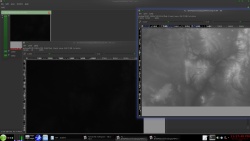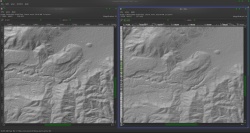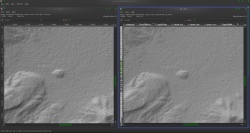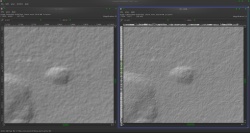you can also synthetically add detail and upscale
but you will need to reblend the images back in
working with 16 and 32 bit data can be fun
it is VERY hard to see 16 bit data on a RGB12 bit lcd screen ( 4 bit for each red ,green,blue)
i use a "emboss" filter to show me the errors and how things are going
a friend of mine needed help getting this data of a supper volcano Caldera data into a 3d mesh -- so i have it sitting around
( the software used is "Nip2" it runs on Linux ,Apple,and Microsoft )
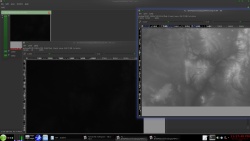
the minimum pixel value is 1484 and the MAX pixel value is 3992 -- A VERY DARK IMAGE for data from -32768 to +32768
that black looking image IS THE CORRECT viewing setting the image on the right is exaggerated for viewing
a 1600x1600 crop of the center

i like the command line tool "G'Mic"
-- this upscales it 2X -
( the software used is "G'mic" it runs on Linux ,Apple,and Microsoft )
Code:
gmic crop2.tiff -noise 0.1%,0 -div 256 -upscale_smart 3200,3200,1,0.5,0.1,1 -to_gray -mul 256 -o crop2_2x.tiff
---
( this output is in 32 bit float to save it as a 16 bit UNSIGNED integer -see below )
----
gmic crop2.tiff -noise 0.1%,0 -div 256 -upscale_smart 3200,3200,1,0.5,0.1,1 -to_gray -mul 256 -o crop2_2x.tiff,ushort
now seeing as it is very hard to make out details in 16 bit data i use a emboss to show the changes

the image on the left is the UPSCALED to TWICE the size image -- on the right is the original
this works fairly well up to about 8X after that ????????????
then to blend it back in
just shrink the image and using layers ,paste the new on top of the old and use a fuzzy paint brush for the eraser tool to blend the two layers
-- added later
a 8x enlargement synthetically added detail
-- original is on the left ,the enlargement is on the right
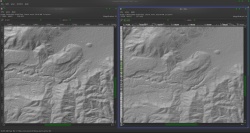
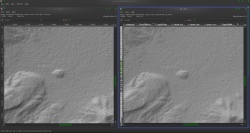
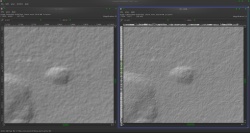








 Reply With Quote
Reply With Quote
 ) version. I'll have to read up on it, maybe there are other possibilities when combining different programs.
) version. I'll have to read up on it, maybe there are other possibilities when combining different programs.