Nice, RPG City map generator is a great tool.
Your design is nice too

Hey all
I've been spearheading a lot of cartography projects lately, and it's occurred to me that I've never successfully made a full town/village.
So, unless inspiration regarding backstory/theme strikes, the following is a random village in the middle of nowhere for no reason but to give me practice mapping it: (I used RPG Citymap Generator to get the base map sans buildings)
Still to do:
Elevation
Forests
Make the river look like its running from left to right (smudge doesn't do this for me... any suggestions?)
Anyway, lemme know what you think and what I could use the most practice with!
Nice, RPG City map generator is a great tool.
Your design is nice too

Pretty cool, you might want to lower the opacity on the building drop shadows they seem to be floating a bit. Or heck, it might just be me - get some more opinions first.
My Finished Maps | My Challenge Maps | Still poking around occasionally...
Unless otherwise stated by me in the post, all work is licensed under a Creative Commons Attribution-Noncommercial 3.0 United States License.
I don't mind those drop shadows at all actually. However I do think that people wouldn't build stone walls diagonally across rivers - or build defensive turrets in the middle of the river! The walls should go straight across and probably have a tower at either end.

With the Smudge you need to stroke the brush (use a fuzzy one) from left to right and follow the course of the river. Do this a few times and a sense of flow should develop. If you have a base river layer, make sure that it is selected before smudging. This will prevent the smudges leaving the river. Might also try a bit of blur after just to blend the colors a bit more.
Art Critic = Someone with the Eye of an Artist, Words of a Bard, and the Talent of a Rock.
Please take my critiques as someone who Wishes he had the Talent

This is the capital city for a world i've created....basically i just took prt-sc-ed images of NYC and New Orleans along with the Mississippi river and some random coast and combined them then masked and smudged, etc away until i got this result...
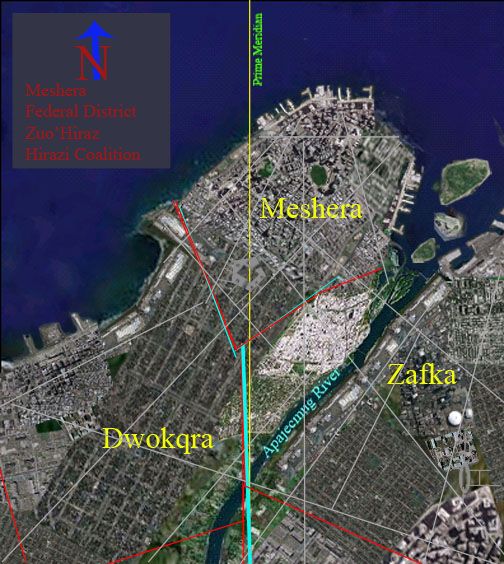
Neat. I think it will come out great in the end.
As for the river. You could start with a base color and just use som inner glow and the hand paint the texture on top... Or try finding some fitting texture.
I second the use of the smudge tool. In the attached picture I actually used a bright blue as baseline for the river in a ... err... river-shaped layer. Then, in a layer above it, I highlighted the river with a darker blue (extensively). Finally pick a large brush (it's okay if it covers the total width of the river) and just smudge the upper layer. Especially in bends and curves the lower brighter layer will shine through making the river seem more shallow in the "lee" of the bend.
Also I should have gone more dark and more bright respectively for more contrast.
And pretty please ignore the rest of the (now abandoned) map. It's a mess.
Edit: Added missing attachment
Last edited by Molch; 03-03-2009 at 04:48 PM. Reason: Forgot the actual picture
Last learned: Changing layers in PS to Smart Objects before Free Transforming them allows lossless transformations.
Hi Molch: I really like your idea of putting photoshop tips in your sig. I'm going to start doing it too!
My Finished Maps
Works in Progress(or abandoned tests)
My Tutorials:
Explanation of Layer Masks in GIMP
How to create ISO Mountains in GIMP/PS using the Smudge tool
----------------------------------------------------------
Unless otherwise stated by me in the post, all work is licensed under a Creative Commons Attribution-Noncommercial 3.0 United States License.