Photoshop pastes into a new layer. It's the designed behavior. Ctrl+V then Ctrl+E (merge down) is a workaround to paste multiple times into one layer. I'm just too lazy for that and don't mind lots of layers, though.

I am simply trying to copy and paste all the wolf symbols into the same layer (without having to merge down); however, whenever I attempt to copy and paste the wolf symbol into the same layer it creates another layer. Is there a way to solve this?
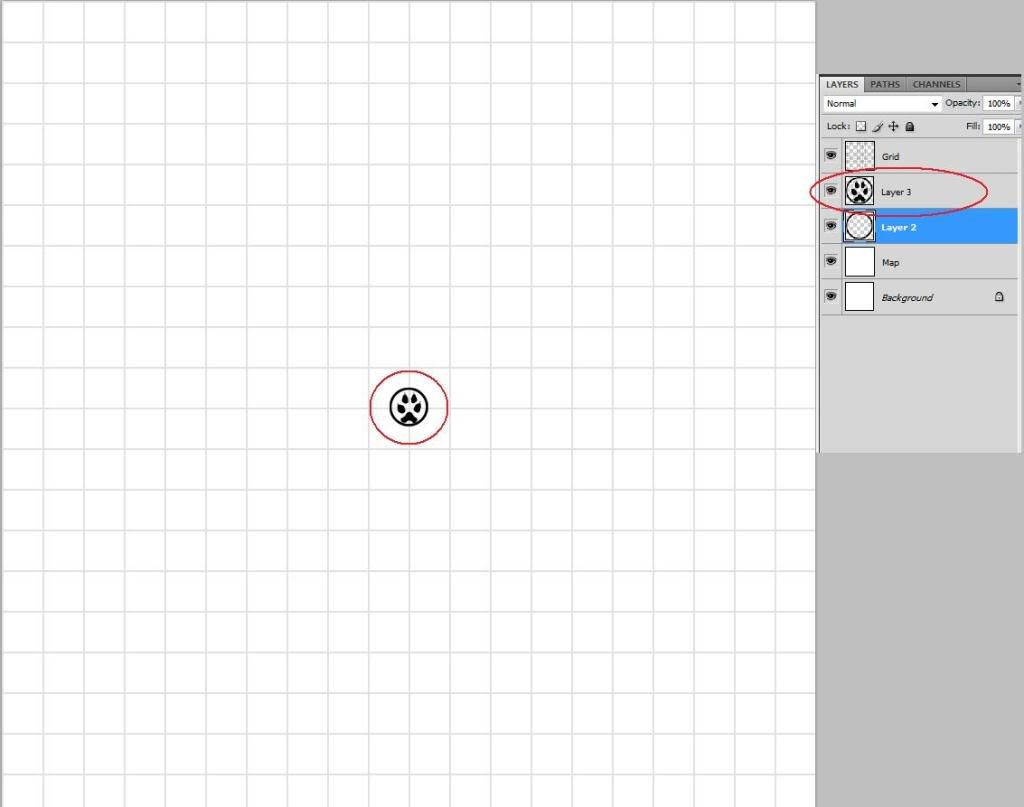
Photoshop pastes into a new layer. It's the designed behavior. Ctrl+V then Ctrl+E (merge down) is a workaround to paste multiple times into one layer. I'm just too lazy for that and don't mind lots of layers, though.

photoshop will always paste onto a new layer. You're asking if there's a way to override this, no ther is not.
I prefer everything on separate layers, easier to move around and repositionWhat you could do to keep things organized is group the layers into a single folder (that's what i would do). Or just merge them onto one.
My finished maps
"...sometimes the most efficient way to make something look drawn by hand is to simply draw it by hand..."
Assuming that the red circle isn't part of the symbol you're wanting to duplicate, why not make a brush out of it?
Activate the Marquee Select tool (M), drag a selection box around the symbol, Edit > Define Brush Preset… and give it a name. Your new brush will appear at the end of the brushes list.
Now you can use it like a stamp, and every click will place the new instance on the same layer.
Bryan Ray, visual effects artist
http://www.bryanray.name
If you use the clone stamp tool, you can clone that area any number of times on the same layer. Use a brush that is just big enough to get the whole image.
It's like cut and paste without the cutting and pasting.