Great choice of textures I especially like what you went with for the water. I use blender for smaller map elements, but rarely for terrain at large. Combining it with the much beloved Wilbur is a fun way to model mountains that I've only rarely messed with, as you say the intuitive interface is not a thing for blender.


not the best toolGreat tutorial! I've been trying to learn Blender to make battlemaps
nor even a "ok" tool for that
( yes it can be done , just like MS's Excel spreadsheet CAN be used to DRAW a image using the cells )
there is an Japanese artist that dose that
while blender can edit raster data it is not meant for that
i export uv mapped images and edit those in gimp and reimport them into blender
blender is great for 3d and some 2d'ish like this random generated texture
-- an exception is the node editor for guided RANDOM things
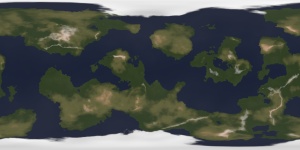
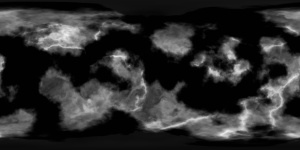
Last edited by johnvanvliet; 01-15-2017 at 03:07 PM.
--- 90 seconds to Midnight ---
--------
--- Penguin power!!! ---












Meshon's Cobblestone Streets tutorial
DeviantArt page: https://meshon.deviantart.com/
Follow me on Twitter! @meshonlive https://twitter.com/meshonlive


I would also love to do it. I tried adding some straight lines for wheel tracks.... I then reduced the opacity and used a grunge brush to randomly delete parts of it. I applied an emboss filter with a texture.... it looked.... I mean it wasn't terrible I suppose but the map looked better without it. Any suggestions on how you would create it? BTW I made another Swamp map which I have posted in the Battle Maps forum as you recommended. Hopefully I'll get some good feedback.
Round Up your Wagon (wheels):
Let make us some wagon tracks ignoring the whole horse wear in the center in favor or the expected wheel ruts, because this is a map and we get to make things representative rather than illustrative sometimes.
First off we need a wagon wheel brush. Lets open a new file and create a new layer. On it we are going to put two dots:
Very complex I know.
-Select it all (ctrl+a)
-edit => define brush preset
-Go into your brush tab and turn the spacing way down
-Go into shape dynamics in that brush tab and change the angle control to "direction"
Save the brush!
Now create a new layer on your map.
using the pen tool draw out your wagons path
go back to you brush tool make sure your wagon rut brush is selected and black is your foreground color and hit enter (this will stroke the path you made with the pen tool with your brush)
Yay its ugly!
First lower the fill of the layer to something small (say 14%) you can adjust the over all opacity later if you like also.
Lets add some emboss to it, you can see the settings I used and imitate them or mess around till you get something you like better:
next to make it look a little more imperfect we will add some of the "texure" option to our emboss choosing any old dirt looking pattern we have laying around:
Finally well put that whole layer in a folder (control+G) and put a layer mask on the folder. We then just need to use a blurry edged brush set to low opacity and randomly lighten up some of the path to break up the evenness. there we go one wagon wheel rut.

